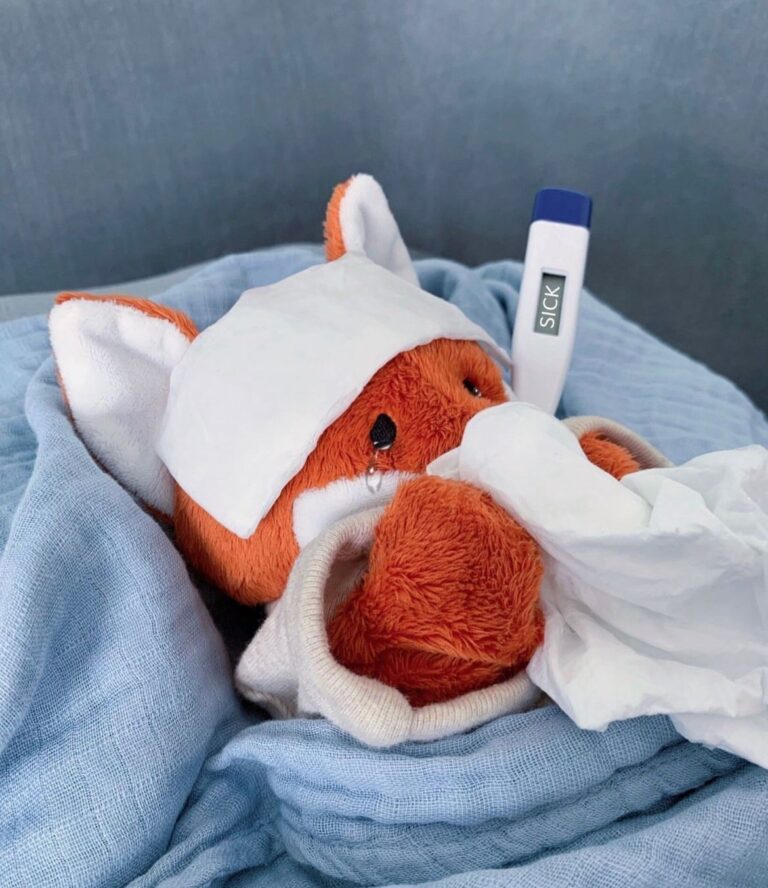In today’s digital age, our computers and laptops are essential tools for work and play. However, with extended use, these devices can accumulate dust, smudges, and fingerprints, making it essential to know how to clean them properly to maintain their performance and appearance. At Panorgan, we’re here to provide you with a step-by-step guide on how to keep your computer screen and keyboard sparkling clean.
Cleaning Your Computer Screen
Whether you have an LCD or non-LCD screen, keeping it clean is crucial. Here’s how to do it safely:
For LCD Computer Screens:
- Power Down: Shut down your computer and unplug it from the power source to ensure safety during cleaning.
- Dry Dusting: Gently wipe the screen in a circular motion with a clean, dry microfiber cloth to remove dust.
- Use the Right Cleaner: Apply a dedicated LCD spray on the microfiber cloth (not directly on the screen) to clean stains and smudges. You can also use a non-toxic solution of distilled water.
- Wipe Carefully: Clean the screen in an up-and-down or side-to-side motion to remove stains and smudges.
- Allow to Dry: Let the screen air dry completely before powering up your computer.
For Non-LCD Computer Screens:
- Turn Off: Turn off the device and unplug it for safety.
- Dry Dusting: Wipe away dust with a microfiber cloth.
- Check Manufacturer’s Guidelines: Confirm the appropriate cleaning fluid in your device manufacturer’s guidelines before applying a small amount of cleaning agent to a clean microfiber cloth.
- Wipe Carefully: Gently wipe the screen to remove fingerprints or smudges.
- Dry It: Wipe the screen with a dry cloth once more to remove any remaining streaks.
- Wait for Dryness: Ensure the screen is entirely dry before using the computer again.
Cleaning Your office laptop Keyboard
Your keyboard can be a breeding ground for dust, debris, and germs. Here’s how to clean it effectively:
- Power Off and Unplug: Turn off and unplug your laptop before cleaning the keyboard.
- Shake It Off: Tilt the laptop upside down and gently tap or shake it to dislodge loose particles.
- Compressed Air: Use compressed air to blow away dust and crumbs between the keys.
- Disinfect: Wipe down the keys with a disinfecting wipe to kill germs and remove grime.
By following these guidelines, you can ensure your computer screen remains crystal clear and your keyboard stays hygienic. For professional commercial cleaning services that can keep your workspace spotless and your equipment in top shape, don’t hesitate to contact Panorgan.
Remember to clean your computer and laptop keyboard regularly to maintain their performance and extend their lifespan. A clean workspace not only looks better but also promotes productivity and a healthier environment. So, give your devices some TLC and enjoy a clean, pristine digital experience.